“So, let’s just all work from home!” was the war cry when we suddenly had to go into social distancing and self-quarantine. Easier said than done, however. Especially if it was not part of the work culture in a company before we all suddenly needed to do work remotely, do video collaboration, and have conference calls from the home office. This does not just happen on its own without issues, and there are some things to consider to make sure everybody is having a good quality collaboration session. This is why we want to share with you today an infographic on how to have a good video call, no matter if you’re using Microsoft Teams, Cisco Webex, Zoom, or another solution to stay connected.
What could possibly go wrong?
Many issues that could happen during a video conference are related to the peripheral devices of each person who is joining a call. This could be a headset that is not correctly set up just as much as it could be a webcam issue. Even if you set the devices up correctly from a hardware point of view, one still needs to set up the software and do the configuration properly to use the “right” microphone and not accidentally use the wrong video input. If you are unsure about these steps, you should have a practice call first, before you join a scheduled video conference with others.
Not everybody is a techy person, and that’s okay. Technology has to work well for everyone, or it fails to be a good solution. I talked to Joanne Soledad, who is Business Analyst at GPA around her experiences for remote working and her thoughts on this infographic. She told me, “We all have our share of mishaps (or funny experiences) when we’re video conferencing. Forgetting to mute our microphone when the boss is speaking, deliberately talking for 10 sec forgetting you’re on mute, or your video froze on your “best” possible angle. See, we don’t always get things right on our first try. When these things happen, don’t panic and check this infographic. Easy to understand. Easy to follow. Video conferencing made easy by knowing what to do and what not to do.”
But there’s more
There are also things to consider that are not directly related to the software or hardware you are using for your video communication. Most people do not have a corporate-grade Internet connection in their homes, and neither do they have their network set up to prefer real-time data that is crucial for video collaboration. Nobody can upgrade their ISP offering just to make a video call, but that might not even be necessary. Try to stop or pause network traffic when doing video calls as well as possible by disabling the data synchronization to your cloud storage.
Turn off video streaming for your Netflix or other TV signals that are delivered through your Internet and maybe even shut down your smartphone to preserve bandwidth. This does not only help with the network signal but also keeps you focused on the conference. All these tips and a few more can be found in this handy infographic below. We wish you a good video collab call, and if you have any more questions around this, feel free to ask us anything that could help you.
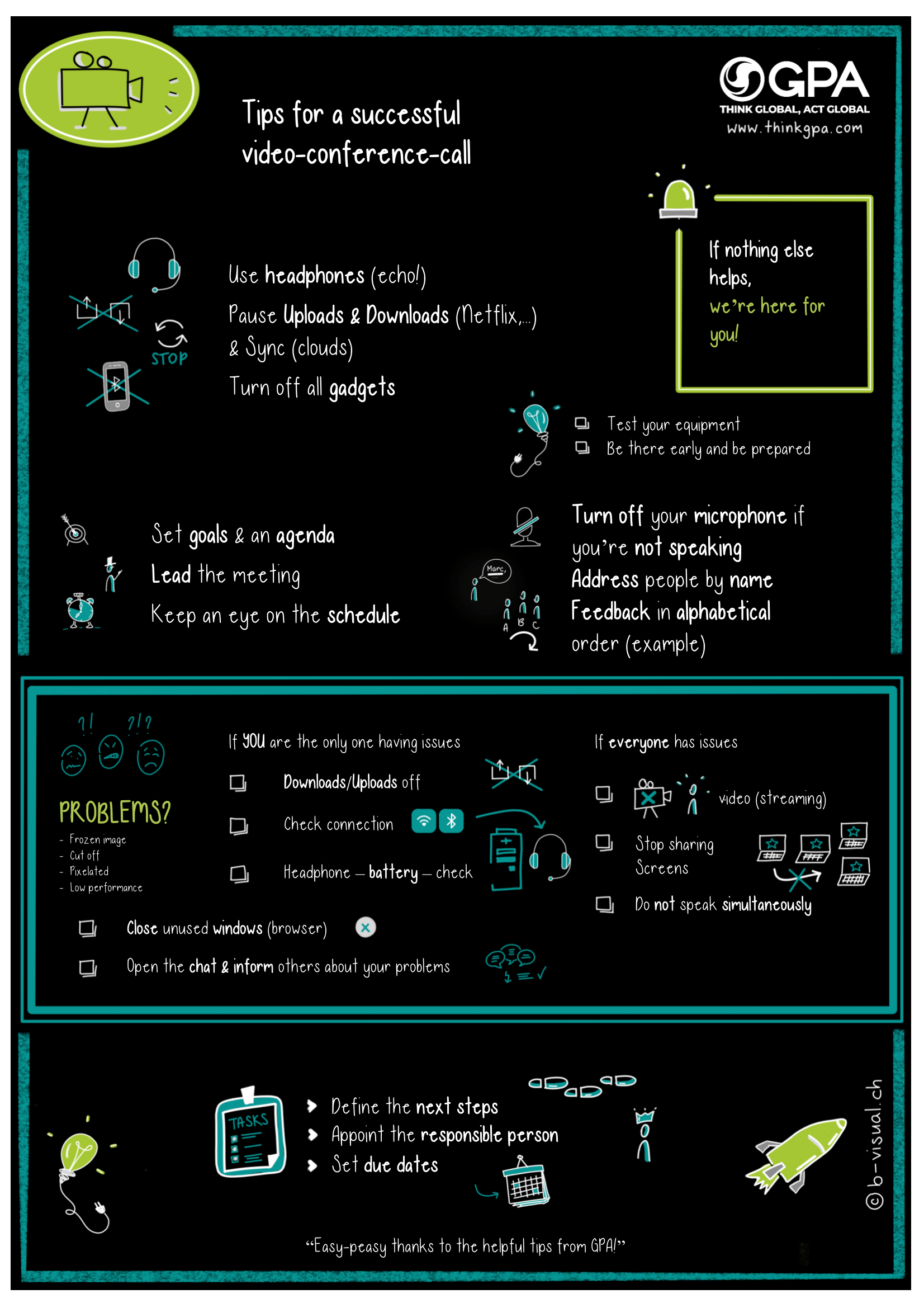
Many thanks to Christine Dubach and Annika Bjoerck from b-visual.ch and cxheroes for preparing this great design for us. We are confident that this will help many who are new to video collaboration culture and working from home, so please feel free to share this with others.
Photo credit: The feature image has been done by Gabriel Benois.


